How To Merge Two Documents?
Many a times, you would need to combine more than one document into a single word file. To do so, you must know the right way of merging two or more files in an MS office word file.
Here, we shall provide you with the easy guide that will help in merging multiple files into a single word file. Just follow the steps that we have provided and combine as many files as you want in a single word document.
- Open the MS office word file in which you want other word documents to be merged.
- Move over to the “Insert” tab present in the top row of the word file.
- In the rightmost side of the insert tab, you can find an option “Object”; click that.
- Upon clicking “Object” there will be a dropdown list with two options “Object” and “Text from file”.
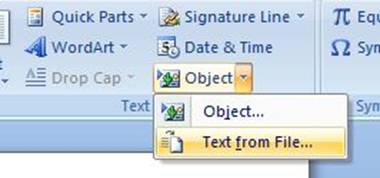
As you can see, the object option provides you with two different options to choose from.
- To insert different documents, click the second option; “Text from file”.
- A dialog box opens from where you need to move to the right location in your hard disk drive where the required word files that need to be merged are contained.
- If you want to select multiple word files for merging, you can press “Control” and click on the different files. This helps in multiple selections of documents.
- However, if the different files are contained in separate destination, repeat the process again and again to merge it together.
- After having selected the files, click on “Insert” button present in the dialog box in the right corner.
- Upon doing so, all the different files are merged in the main document and you can use it for your work.
- Save the file for use in future.
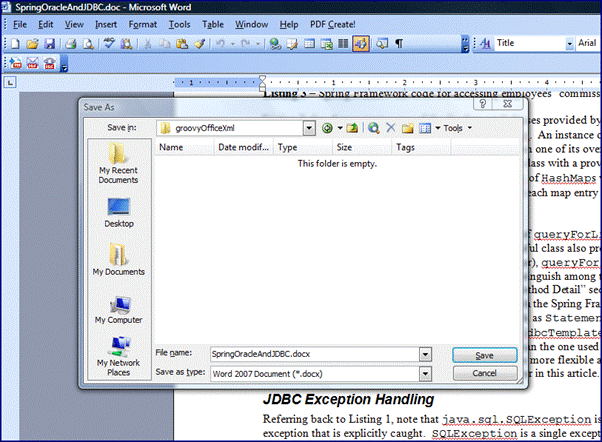
As you can see, the dialog box for saving the file has opened.
Thus, this was the right way of merging different documents in a single word file. Sometimes, it is a good habit to write the word files separately as it ensures division of labor. After the entire work is completed, you can assemble the task by merging different documents.
There is another extremely simple way of merging two documents as well. It is for naïve users who can simply merge different files without the use of any dialog box or without moving over to the right destination.
The steps for the same are as follows.
- Open the word file you need to merge.
- Copy the contents of the file and close the word file.
- Open the master document where you need to merge different files.
- Right click and then paste or simply use Control + V.
- The document has been copied in the main source file and you can repeat the process for merging more files.
Thus, if you want to merge the different files, you may opt for either of the methods that you find suitable. The first method is more technical and systematic. However, you are free to opt for the one you want as both will yield the same result.
