How To Make One Page Landscape?
How To Make One Page Landscape?
Sometimes, you might be required to have a page in landscape mode instead of the regular portrait style in a word page. Landscape arrangement leads to horizontal alignment of the selected text or image. Generally, the tables or images need to be aligned horizontally so that you can understand the table for detailed information.
Here, we shall provide you simple tutorial steps which will help you in understanding the right way of making a page in the landscape mode. The steps are as follows.
- Open the MS office word file in which you want a page to be in the landscape mode.
- Move over to the page before the one you want to insert the landscape mode, that is, if you want page number 11 to be landscape, scroll and move to the end of page 10.
- Move to the “Page Layout” tab present in the top row.
- In this tab, click the option listed as “Breaks”.
- Upon clicking the option, you will find a dropdown list. From the list, move over to “section Breaks” and click the option “Next Page”.
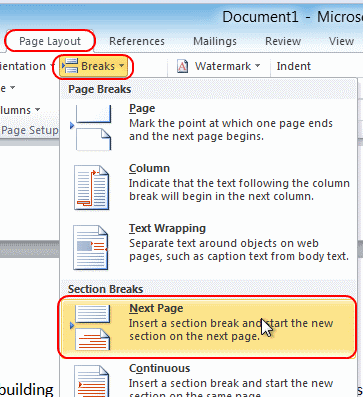
As you can see in the above screenshot, you need to click next page present in page layout tab.
- After reaching the page where you want the landscape orientation, move to the page layout tab once again.
- In the page layout tab, click on the orientation option.
- The orientation tab has two options namely portrait and landscape.
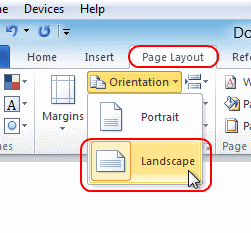
As you can see in the above screenshot, the orientation part has two options listed for you.
- For getting the landscape mode, simply select the landscape mode and the desired page would get a landscape orientation.
- Make sure to change the settings for the next page if you do not wish it to be in the landscape orientation.
- For the next page, move to the page layout tab and add the section break again.
- After carrying out the steps for section break, move to the orientation section and select “Portrait” instead of landscape.
- Doing this will ensure that you shall have only one page in the landscape mode and the rest will be in portrait mode.
Thus, these were the main steps that you need to follow while making a single page in landscape mode. Simply follow the instructions that we have provided and you shall be able to do it with ease. It is simple to perform and merely spotting the buttons and a few clicks would help you change the orientation of the page.
So, the next time you want a page in landscape mode in between a word file document, feel free to use the feature in MS office word. |
